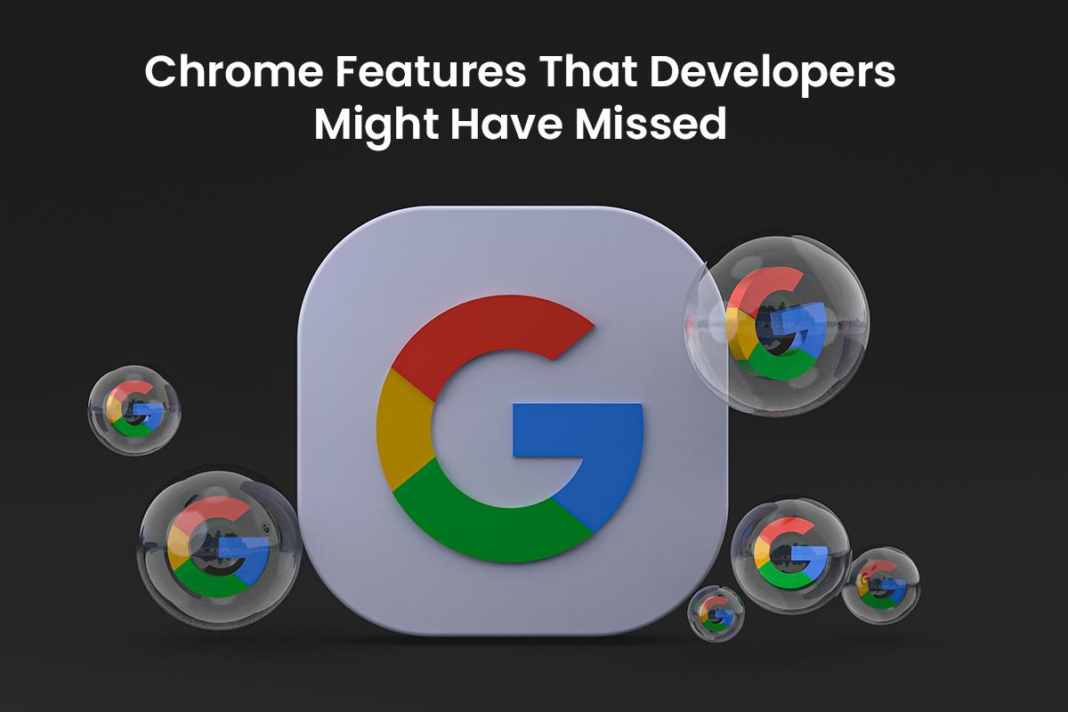Besides being used widely by millions of users for surfing the Internet and downloading files, web browsers are also used by technical professionals like developers to work with websites and online platforms.
Out of all the web browsers that are readily available for users, Google Chrome is one of the most popular ones. In addition to packing top-tier features for browsing the web and downloading files from the Internet, Chrome also packs in multiple features that come in handy for developers when working on any web-related project or assignment.
This article will shed light on some of Chrome’s best features that developers may have missed and should use for a better experience. Let us begin:
- Dual Screen Mode
There are numerous instances when developers need to debug their web-based application or website to rectify mistakes or make changes to the UI or other important elements. However, it becomes very hard for developers to debug devices with dual screens in the conventional method. This is where the Dual Screen Mode of Chrome comes in.
It is a handy developer-friendly feature that facilitates users to debug dual-screen devices without hassle. Like all other developer features, users need to enable Dual Screen Mode to use it.
To enable the top-tier feature, users need to first open the Experiments tab and click on Chrome DevTools. Then, they need to check the box beside the “Emulation: Support dual screen mode” option. Followed by this, they need to open the webpage they wish to test and switch the emulator they are using to a foldable device and click on the “Toggle dual-screen mode” to run the web-based app in dual-screen mode.
- Inspect Element
For most individuals who do not have expertise in the web development field, a website is merely a graphical, user-facing representation of the coding and design done in the background. On the other hand, developers are well-versed in what goes behind making websites.
Since a significant amount of work when building a website is done on a browser, most of them, including Chrome, features an option called Inspect Element that allows users to look at the underlying codes and make temporary changes to them.
To use Chrome’s Inspect Element shortcut Mac, all users need to do is press the “Option,” “Command,” and “I” keys together. Besides this, they can also navigate to the Developer menu in the View option to access the feature. Similarly, Windows users can also get the job done by pressing the “Control,” “Shift,” and “C” keys together.
- CSS Overview
As a developer, making tweaks to the appearance and design of a website is a very crucial thing. Chrome’s built-in CSS Overview feature offers developers insight into all the styles featured on a website’s page.
To ensure developers get an accurate idea about all aspects related to the web page’s design, the CSS Overview features detailed information about the colors and fonts used, the media queries presented, along with the declarations that have not been used.
This develop-friendly feature of Chrome comes in handy when an individual needs to make changes or tweaks to the user interface of a website. It eliminates the need for third-party design tools. To utilize the feature, users need to open the Settings section in the Developer Tools tab, click on “Experiments,” and enable the feature.
- CSP Violations
The CSP Violations feature includes an additional layer of security to the developer’s web-based app or page and reduces the risk of vulnerabilities, including XSS or Cross-Site Scripting. The powerful feature catches all possible exceptions and sheds light on them in code.
To activate the security-enhancing feature, users need to navigate to the Experiments tab via the Chrome Developer Tools section and check the box beside the option labeled “Show CSP Violations View.”
- Font Editor Tool
Among Google Chrome’s set of developer tools is a useful experimental font editor using which developers can easily make changes to the font used on a web page.
The top-tier utility also allows users to instantly flip all the fonts on their website. Besides this, users can utilize the utility to make changes to the font’s appearance by tweaking its size, style, height, weight, etc.
To use it, users initially need to open the Experiments tab after navigating to the Chrome DevTools section. Then, they need to check the box beside the option labeled “Enable New Font Editor Tools within Style Pane.” Once the user reopens the DevTools section, they will see a new Font Editor icon in the Styles pane.
Conclusion
Although Google Chrome consumes a lot of CPU and RAM resources to run and function smoothly, it offers a plethora of features to both normal users and developers, using which both types of users can use the browser to the best of their capabilities. Since the top-tier browser is compatible with all major platforms, including Windows and macOS, anyone can use it to work online seamlessly.